Your GPU (Graphics Processing Unit) is a crucial component of your computer, especially if you’re a gamer, video editor, or someone who uses graphics-intensive software. But what happens when your GPU temperature is unusually high, even when your system is idle?
A high GPU temperature at idle could be due to poor ventilation, outdated drivers, or background tasks using the GPU. Check for dust buildup, update drivers, and close unnecessary programs to help lower the temperature.
In this article, we will discuss “Why Is My GPU Temp So High At Idle”.
Table of Contents
Understanding GPU Temperature:
What is GPU Temperature?
GPU temperature refers to the heat generated by the graphics processing unit (GPU) as it performs tasks. Just like your CPU, the GPU generates heat while processing data, rendering images, and running applications.
Normal GPU Temperature Range:
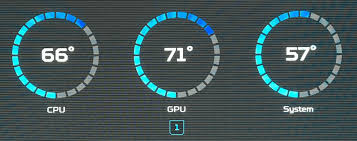
Typically, a GPU’s idle temperature should range between 30°C to 50°C, depending on your setup and environment. If your GPU is running hotter than this while idle, it’s a sign that something might be wrong.
How to Monitor GPU Temperature:
You can easily monitor your GPU’s temperature using software like MSI Afterburner, HWMonitor, or even built-in tools from NVIDIA and AMD. These tools provide real-time data, allowing you to keep an eye on your GPU’s health.
Common Causes of High GPU Temperature at Idle:
Several factors can cause your GPU to heat up even when it’s idle. Let’s explore some of the most common reasons.
Background Processes and Software:
Even when you’re not actively using your PC, background applications can still utilize your GPU, causing it to heat up. Programs like Chrome, Steam, or even certain Windows processes can put a strain on your GPU.
Dust Buildup and Poor Airflow:
Dust is the enemy of any PC component. Over time, dust can accumulate inside your case, clogging fans and reducing airflow. This makes it harder for your GPU to cool down, leading to higher temperatures.
Faulty or Outdated Drivers:
Drivers are essential for your GPU’s performance. Outdated or corrupted drivers can cause your GPU to work inefficiently, resulting in higher temperatures.
Overclocking:
Overclocking pushes your GPU beyond its factory settings for better performance. However, this comes at the cost of increased heat output, even when the system is idle.
Insufficient Cooling System:
Not all cooling systems are created equal. If your GPU’s cooling system isn’t adequate, it won’t be able to dissipate heat effectively, leading to higher temperatures.
High Ambient Room Temperature:
The temperature of the room where your PC is located can have a significant impact on your GPU’s idle temperature. A hot room will make it harder for your GPU to cool down.
Background Processes and Software:
Impact of Running Multiple Applications:
Running multiple applications simultaneously can strain your GPU. Even simple tasks like having multiple browser tabs open can cause the GPU to work harder, increasing its temperature.
How to Identify Resource-Hogging Software:
Use Task Manager or Resource Monitor to check which applications are using your GPU. Look for software that’s consuming a lot of resources, and consider closing or limiting its activity.
Tips to Reduce Background Processes:
To reduce background processes, try disabling startup programs, closing unnecessary applications, and using lightweight alternatives to resource-intensive software.
Dust Buildup and Poor Airflow:

How Dust Affects GPU Cooling:
Dust can block airflow and insulate heat, making it difficult for your GPU to stay cool. Even a thin layer of dust can significantly reduce your cooling efficiency.
Cleaning Your PC Components:
Regularly clean your PC to prevent dust buildup. Use compressed air to blow out dust from fans, heatsinks, and other components. Be gentle to avoid damaging sensitive parts.
Improving Case Airflow:
To improve airflow, make sure your case has enough intake and exhaust fans. Arrange cables neatly to avoid blocking airflow, and consider upgrading your fans if needed.
Faulty or Outdated Drivers:
Role of Drivers in GPU Performance:
Drivers act as a bridge between your GPU and the software it runs. Faulty or outdated drivers can cause your GPU to operate inefficiently, leading to higher temperatures.
How to Update GPU Drivers:
Updating your GPU drivers is simple. Visit the official website of your GPU manufacturer (NVIDIA or AMD) and download the latest drivers. Follow the installation instructions carefully.
Checking for Driver Compatibility Issues:
Sometimes, new drivers can cause compatibility issues. If you experience problems after updating, consider rolling back to a previous version until a stable update is released.
Overclocking:
What is Overclocking?
Overclocking involves increasing your GPU’s clock speed to boost performance. While this can lead to better frame rates in games, it also generates more heat.
How Overclocking Affects GPU Temperature:
Overclocking increases power consumption and heat output, even when the GPU isn’t under load. This can result in higher idle temperatures.
Adjusting Overclocking Settings to Reduce Temperature:
If you’ve overclocked your GPU, consider dialing back the settings. You might not notice a significant drop in performance, but your GPU will thank you for the cooler temperatures.
Insufficient Cooling System:
Types of GPU Cooling Systems:
GPUs can be cooled by air, liquid, or even passive cooling systems. Each type has its pros and cons, but if your cooling system isn’t adequate, your GPU will struggle to stay cool.
How to Improve GPU Cooling:
To improve cooling, consider upgrading your GPU cooler, adding more fans to your case, or even investing in a liquid cooling system if you have a high-end GPU.
Adding Extra Fans or Upgrading the Cooling System:
Adding extra case fans can improve airflow while upgrading to a more efficient GPU cooler can make a big difference in temperature control.
What’s a Good Idle Temperature for a GPU?
A good idle temperature for a GPU is between 30°C to 45°C. If it’s higher, there may be issues with cooling or background tasks using the GPU.
Why is my GPU temperature rising when idle?
GPU temperature may rise when idle due to background processes, poor ventilation, or outdated drivers. It’s important to check for these issues to prevent overheating.
How to reduce GPU idle temperature?
To reduce GPU idle temperature, clean your computer, ensure proper airflow, update drivers, and close unnecessary background applications that might be using the GPU.

How to fix GPU temperatures?
Fix GPU temperatures by cleaning dust, improving case airflow, updating drivers, and ensuring your GPU isn’t being used heavily by background tasks.
Why is my GPU temp so high when nothing is running?
Your GPU may have high temps when nothing is running due to background tasks, poor airflow, or outdated drivers. Check for these issues to lower the temperature.
What temperature should the GPU be at idle?
A GPU should be at 30°C to 45°C when idle. Higher temperatures may indicate cooling issues or background tasks using the GPU.
GPU at Idle but high temperature?
If your GPU is idle but has a high temperature, it could be due to dust buildup, poor airflow, or background applications using the GPU.
What Are Unsafe Temps For GPUs?
Unsafe temperatures for GPUs are usually above 85°C to 90°C. Prolonged exposure to these temperatures can cause damage to the GPU.
Why am I getting high GPU idle temps all of a sudden?
Sudden high GPU idle temps may be due to dust buildup, failing fans, or a new background process using the GPU. Check and fix these issues.
Why is my GPU temp so high at idle windows?
High GPU temps at idle in Windows can be caused by background tasks, outdated drivers, or poor cooling. Try to update drivers and close unnecessary tasks.
GPU idle temp 50?
A GPU idle temperature of 50°C is slightly high but not dangerous. Check for dust, improve airflow, and update drivers to lower the temperature.
GPU idle temp 55?
A GPU idle temperature of 55°C is higher than normal. It could be due to dust, poor ventilation, or background tasks using the GPU.
GPU idle temp 60?
A GPU idle temperature of 60°C is too high. Check for dust buildup, improve case airflow, and close background tasks to reduce the temperature.
Why is my GPU hot (60 C at idle)?
A GPU idle temperature of 60°C is hot. Causes include poor ventilation, dust buildup, or background tasks using the GPU. Address these issues to cool it down.
Normal idle GPU temp laptop?
A normal idle GPU temperature for a laptop is 40°C to 50°C. Higher temperatures could mean poor cooling or background tasks using the GPU.
Is 60 degrees Celsius hot for a GPU idle?
Yes, 60°C is hot for a GPU idle. It’s a sign of poor cooling or background tasks. Consider improving airflow and checking for dust buildup.
Normal GPU temp while idle?

A normal GPU temperature while idle is between 30°C to 45°C. Higher temperatures may indicate cooling problems or background tasks using the GPU.
FAQs:
Can A Faulty Power Supply Affect GPU Temperature?
Yes, a faulty power supply can cause unstable power to the GPU, leading to higher temperatures. It’s important to ensure your power supply is working correctly.
What Role Does GPU Driver Update Play in Temperature Control?
Updating GPU drivers can improve temperature control by fixing bugs or optimizing performance. Outdated drivers may cause your GPU to overheat.
How Often Should I Clean My Computer to Prevent High GPU Temps?
You should clean your computer every 3-6 months to prevent dust buildup, which can block airflow and increase GPU temperatures.
Can Adding More Fans Help Lower GPU Temperature?
Yes, adding more fans can improve airflow inside your case, helping to lower GPU temperatures by pushing hot air out and bringing cool air in.
What Are Some Signs That My GPU Is Overheating?
Signs of GPU overheating include frequent crashes, stuttering in games, loud fan noise, and visual artifacts on your screen.
Can High Ambient Temperature Affect GPU Temperature?
Yes, high ambient temperatures can cause your GPU to run hotter because there is less cool air available to reduce its heat.
Does The Type of Case I Use Affect GPU Temperature?
Yes, the case type affects GPU temperature. A well-ventilated case with good airflow can help keep your GPU cooler compared to a case with poor airflow.
Can A BIOS Update Help With GPU Temperature Issues?
Sometimes, a BIOS update can help with GPU temperature issues by optimizing power management or fan control settings.
Is It Safe to Use My Computer If the GPU Temp Is High?
Using your computer with a high GPU temperature is risky. It can cause damage to the GPU over time and lead to system instability.
Should I Use a GPU Cooling Pad?
A GPU cooling pad can help lower temperatures, especially in laptops, by providing additional airflow and reducing heat buildup.
Why is my GPU so hot when I idle?
Your GPU might be hot at idle due to poor airflow, dust buildup, or high background tasks using it. Ensure fans and vents are clean, check for running programs, and make sure your case has good airflow to keep temperatures low.
What should my GPU temperature be at idle?
At idle, your GPU temperature should be between 30°C and 50°C (86°F to 122°F). This range is normal. If it is higher, check for dust in the fans, ensure good airflow in your case, and look for background tasks that may be using the GPU.
Why is my GPU temperature so high for no reason?
Your GPU temperature may be high for several reasons, like poor cooling, dust buildup, or background programs using it. Make sure your fans are working well and clean any dust from your computer. Check for any software running that could be causing the GPU to work harder than needed.
What Is a Good Idle GPU (Graphics Card) Temperature?
A good idle GPU temperature is between 30°C and 50°C (86°F to 122°F). This range means your graphics card is cool and working well. If the temperature is higher than 50°C, check for dust in fans and ensure your case has good airflow.
Conclusion:
High GPU temperatures at idle can be caused by various issues, including dust buildup, poor airflow, outdated drivers, or background tasks. To lower the temperature, clean your computer, improve ventilation, update drivers, and close unnecessary applications. Keeping your GPU cool is important to avoid damage and maintain good performance.

I’m Noah Lucas, the voice behind the content you find here. With 5 years of experience in the GPU field, my goal is to provide clear and helpful information to everyone interested in this technology.
Whether you’re new to GPUs or looking to deepen your understanding, my articles aim to break down complex topics into simple, easy-to-understand language. This way, no matter where you’re from, you can find the information you need without any confusion.

