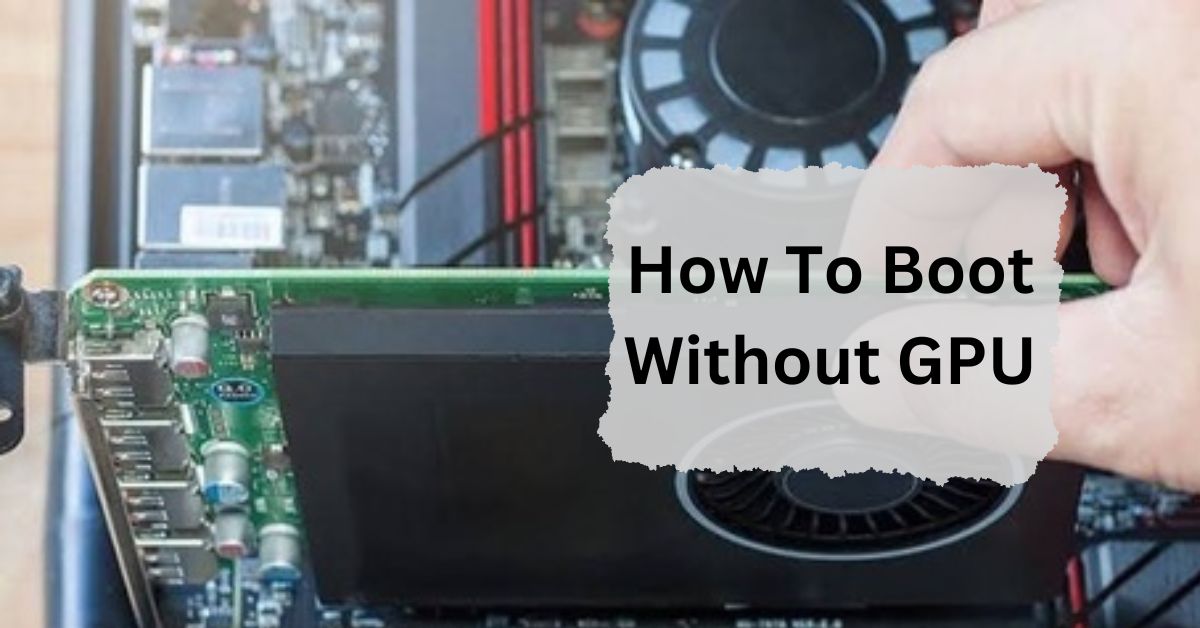In certain situations, you may need to boot your computer without a dedicated Graphics Processing Unit (GPU). This can happen if your GPU is damaged, you’re troubleshooting hardware issues, or you want to build a system without a GPU.
To boot a computer without a GPU, connect your monitor to the motherboard’s video output. Ensure your CPU has integrated graphics. Then, power on your PC. This method works only if the CPU supports onboard graphics.
In this article, we will discuss “How To Boot Without GPU”.
Table of Contents
Understand Your System Requirements:
Before you start, it’s important to understand whether your system can even boot without a GPU. Most modern motherboards and CPUs have integrated graphics, which means they can display video output without a separate GPU. However, not all CPUs come with this feature.
Check Your CPU:
If you’re using an Intel CPU, look for models with an ‘F’ in the name (like the Intel Core i5-10400F). These models do not have integrated graphics. If there’s no ‘F’ in the model name, you likely have integrated graphics.
AMD CPUs:
Most Ryzen CPUs do not have integrated graphics, except for models ending in ‘G’ (like the Ryzen 5 3400G). If you’re using a Ryzen CPU without a ‘G’ at the end, you will need a dedicated GPU to boot.
Ensure Your Motherboard Supports Integrated Graphics:

Even if your CPU has integrated graphics, your motherboard needs to support it. This usually means having the right display outputs like HDMI, DisplayPort, or VGA on the back of the motherboard.
1. Check the Back Panel:
Look at the rear of your motherboard for video output ports. If you see HDMI, DisplayPort, or VGA, your motherboard likely supports integrated graphics.
2. BIOS Settings:
Some motherboards may need you to enable integrated graphics in the BIOS. Access the BIOS by pressing a key like ‘Del’ or ‘F2’ during startup, then look for a setting related to ‘Integrated Graphics’ or ‘iGPU.’
Configure the BIOS:
If your motherboard and CPU support booting without a GPU, you’ll need to configure the BIOS to make sure it uses the integrated graphics.
1. Enter BIOS:
Restart your computer and press ‘Del,’ ‘F2,’ or another key as prompted during the startup process.
2. Find the Graphics Setting:
In the BIOS menu, look for the ‘Advanced’ or ‘Chipset’ tab. Here, you should find an option related to ‘Primary Display’ or ‘iGPU.’ Set this to ‘iGPU’ or ‘Onboard Graphics.’
3. Save and Exit:
After making these changes, save your settings and exit the BIOS. Your computer should now boot using the integrated graphics instead of a dedicated GPU.
Connect Your Monitor:
Once the BIOS is set up correctly, you need to connect your monitor to the motherboard’s video output. This could be an HDMI, DisplayPort, or VGA connection, depending on what ports your motherboard has.
1. Use the Right Cable:
Ensure you’re using the correct cable for the port on your motherboard. If your motherboard has HDMI and your monitor has HDMI, use an HDMI cable.
2. Check Monitor Input:
Make sure your monitor is set to the correct input source. For example, if you’re using HDMI, make sure your monitor is set to display input from HDMI.
Install the Operating System:
If you’re booting a new system without a GPU, you’ll need to install an operating system (OS) like Windows or Linux.
1. Use a USB Drive:
Most OS installations are done via a USB drive. Create a bootable USB with the OS installer and insert it into your computer.
2. Follow the Installation Steps:
Restart your computer and boot from the USB drive. Follow the on-screen instructions to install the OS. The integrated graphics should handle this process without any issues.
Troubleshooting Common Issues:
Sometimes, even when following all the steps, issues might arise. Here are some common problems and solutions:
1. No Display:
If your monitor shows nothing after booting, double-check that the monitor is connected to the motherboard’s video output, not a GPU slot.
2. BIOS Not Showing Integrated Graphics Option:
Ensure your CPU supports integrated graphics. If it doesn’t, you’ll need to install a GPU.
3. System Crashes or Freezes:
Make sure your BIOS is updated to the latest version. Sometimes older BIOS versions have compatibility issues with integrated graphics.
Benefits of Booting Without a GPU:
There are several reasons why someone might want to boot a system without a GPU:

1. Cost Saving:
GPUs can be expensive. If you’re not planning to do any gaming or graphic-intensive work, you can save money by using integrated graphics.
2. Lower Power Consumption:
Integrated graphics use less power than dedicated GPUs, which can lead to lower electricity bills and a quieter system.
3. Simplified Build:
Without a GPU, your PC build is simpler, with fewer components to install and manage.
Can you boot a PC without a GPU?
Yes, you can boot a PC without a GPU if your CPU has integrated graphics. Just connect the monitor to the motherboard’s video output, and it should work. This is common in many basic setups.
Can I start BIOS without GPU?
Yes, you can start BIOS without a GPU if your CPU has integrated graphics. Connect your monitor to the motherboard’s video output, and you’ll be able to access the BIOS without a dedicated GPU.
Can GPU cause no boot?
Yes, a GPU can cause a no-boot issue if it is faulty or not properly connected. Ensure the GPU is seated correctly and all power cables are connected. If the problem persists, test with another GPU if possible.
Can you turn off GPU in BIOS?
Yes, you can turn off the GPU in BIOS by changing the primary display settings to use integrated graphics instead of a dedicated GPU. Look for options like “Primary Display” or “Graphics Configuration” in the BIOS menu.
Can I turn on pc without gpu?
Yes, you can turn on a PC without a GPU if your CPU has integrated graphics. Connect the monitor to the motherboard’s video output. The PC will start, but you won’t have high-quality graphics or gaming performance.
Will your computer boot without a graphics card installed?
Yes, a computer can boot without a graphics card if the CPU has integrated graphics. Connect your monitor to the motherboard’s video output.
However, you won’t have high-performance graphics or advanced display features without a dedicated graphics card.
Is it possible to use a computer without a graphics card/GPU?
Yes, you can use a computer without a graphics card if it has integrated graphics in the CPU. Connect the monitor to the motherboard’s video output for basic tasks. However, for gaming or heavy graphics, a dedicated GPU is needed.
Can I start using my PC without the GPU?
Yes, you can use your PC without a GPU. The computer will use the CPU’s built-in graphics instead. This is fine for basic tasks like browsing and writing, but not for heavy games or graphic design.
Does a computer work without a graphics card? Why or why not?
Yes, a computer can work without a graphics card if it has a CPU with built-in graphics. This allows the computer to handle basic tasks like browsing, but it’s not good for gaming or heavy graphic work.
Can a computer boot without any kind of graphics card?
A computer can boot without a separate graphics card if the CPU has built-in graphics. However, without any kind of graphics card, it won’t display anything on the screen, making it hard to use.
How to boot without GPU Windows 10?
To boot Windows 10 without a GPU, make sure your CPU has built-in graphics. Connect your monitor to the motherboard’s video output, and the computer will use the CPU’s graphics to start Windows 10 normally.
How to boot computer without any video card?
To boot a computer without any video card, you need a CPU with built-in graphics. Connect your monitor to the motherboard’s video output. Without built-in graphics, the computer can boot but won’t display anything on the screen.
Can a computer run without integrated graphics?
A computer can run without integrated graphics if it has a separate graphics card. The graphics card will handle all display tasks. Without integrated graphics or a graphics card, the computer will run but won’t show anything on the screen.
MSI motherboard boot without GPU?
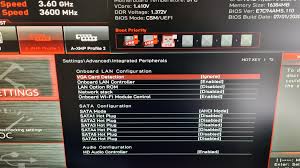
An MSI motherboard can boot without a GPU if the CPU has built-in graphics. Connect the monitor to the motherboard’s video output. If the CPU lacks integrated graphics, the computer will boot but won’t display anything.
FAQs:
1. Can I boot my computer without a GPU?
Yes, you can boot your computer without a GPU if your CPU has integrated graphics and your motherboard supports it.
2. What should I do if my CPU doesn’t have integrated graphics?
If your CPU doesn’t have integrated graphics, you will need a dedicated GPU to boot your computer.
3. How do I enable integrated graphics in the BIOS?
Enter the BIOS during startup, find the ‘Primary Display’ or ‘iGPU’ setting, and set it to ‘iGPU’ or ‘Onboard Graphics.’
4. Will my computer run slower without a dedicated GPU?
Yes, integrated graphics are generally less powerful than dedicated GPUs, so performance in graphic-intensive tasks may be lower.
5. Can I use my computer for gaming without a GPU?
You can play basic games using integrated graphics, but for more demanding games, a dedicated GPU is recommended.
Conclusion:
To boot a computer without a GPU, ensure your CPU has integrated graphics and connect your monitor to the motherboard’s video output. Check your CPU and motherboard compatibility, configure the BIOS settings, and connect your monitor correctly. While this setup works for basic tasks, it’s not suitable for gaming or heavy graphics.

I’m Noah Lucas, the voice behind the content you find here. With 5 years of experience in the GPU field, my goal is to provide clear and helpful information to everyone interested in this technology.
Whether you’re new to GPUs or looking to deepen your understanding, my articles aim to break down complex topics into simple, easy-to-understand language. This way, no matter where you’re from, you can find the information you need without any confusion.