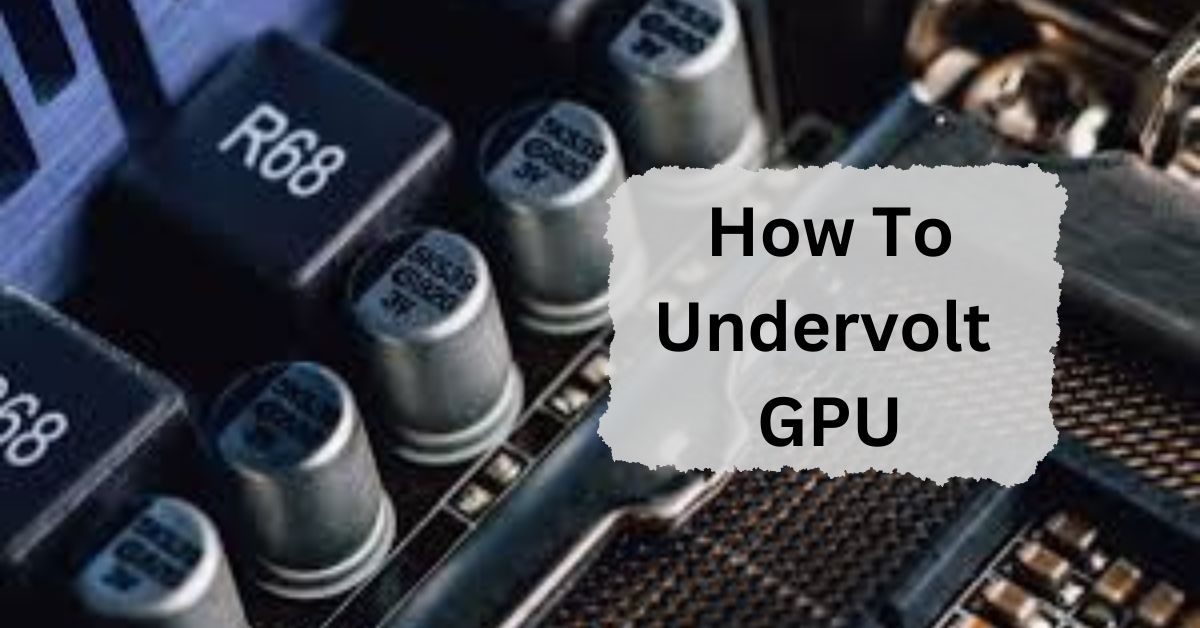Undervolting your GPU is a powerful way to enhance your computer’s performance and longevity without sacrificing too much power. In simple terms, undervolting means reducing the amount of voltage your graphics card receives. This process can lead to cooler temperatures, quieter operation, and potentially longer hardware lifespan.
To undervolt your GPU, use software like MSI Afterburner. Lower the voltage slider step by step, test for stability, and monitor temperatures. Find the best balance for performance and lower heat.
In this article, we will discuss “How To Undervolt Gpu”.
What Is Undervolting?
Undervolting means lowering the voltage that powers your GPU. The goal is to find the lowest voltage at which the GPU still performs well.
By doing this, you can make your GPU run cooler and more quietly, which can be especially helpful if you’re using a laptop or a small PC case with limited airflow.

Why Undervolt Your Gpu?
- Reduce Heat: Lowering the voltage decreases the amount of heat generated by the GPU. This can help keep your system cooler and prevent overheating.
- Lower Power Consumption: With less power used, your computer will be more energy-efficient. This can be beneficial for both your electricity bill and for portable devices like laptops.
- Less Fan Noise: As the GPU runs cooler, the fans don’t need to work as hard. This results in quieter operation, which is especially useful if you want a quieter working environment.
- Extended Lifespan: Running at lower temperatures can reduce wear and tear on your GPU, potentially extending its lifespan.
How To Undervolt Your Gpu?
Before starting, make sure you have the necessary tools and know how to safely adjust your GPU settings. The process involves using software to tweak your GPU’s voltage settings.
Step 1: Install Gpu Monitoring Software
First, you need software to monitor your GPU’s performance and adjust settings. Some popular options are:
- MSI Afterburner: A widely used tool that allows you to adjust various GPU settings, including voltage.
- EVGA Precision X1: Another great tool for managing GPU performance and undervolting.
- AMD Radeon Software: For AMD GPUs, this built-in tool offers undervolting options.
Download and install one of these tools based on your GPU brand.
Step 2: Check Your Current Settings
Open your chosen software and check your GPU’s current voltage and clock speeds. This information will help you understand the default settings and track any changes you make.
Step 3: Adjust The Voltage
Find the voltage control settings in your software. This might be labeled as “Core Voltage,” “Voltage Control,” or similar. Start by gradually lowering the voltage. It’s a good idea to make small adjustments, about 10-20 mV at a time.
Step 4: Test Stability
After each adjustment, test the stability of your GPU. You can do this by running a stress test or playing a demanding game. Watch for signs of instability, such as crashes, graphical glitches, or screen artifacts. If you notice any issues, increase the voltage slightly or revert to the previous stable setting.
Step 5: Monitor Temperature And Performance
Keep an eye on the GPU temperature and performance after each adjustment. Make sure that lowering the voltage doesn’t cause excessive drops in performance. Ideally, you want to maintain good performance while enjoying the benefits of lower temperatures and power consumption.
Step 6: Fine-Tune The Settings
Once you find a stable voltage that keeps your GPU running well, fine-tune the settings to optimize performance. You might need to experiment with different voltages to find the perfect balance between power savings and performance.
Step 7: Save And Apply Settings
After you’ve found the optimal undervolt settings, save your changes. Most software will have an option to apply these settings at startup, so you don’t have to adjust them each time you boot up your computer.
Tips For Safe Undervolting:
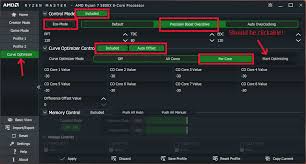
- Make Small Changes: Always make small adjustments and test thoroughly to avoid system instability.
- Backup Your Settings: Before making changes, backup your current settings so you can easily revert if needed.
- Stay Informed: Check forums or guides specific to your GPU model for advice on undervolting. Different GPUs may have different best practices.
- Monitor Regularly: Keep an eye on your GPU’s performance and temperatures even after you’ve completed the undervolting process to ensure everything is running smoothly.
How To Undervolt A Gpu To Lower Temps And Reduce Power Usage?
To undervolt a GPU, use a tool like MSI Afterburner. Lower the voltage slightly, test for stability, and check temperatures. This reduces power use and keeps the GPU cooler.
How To Undervolt Your Graphics Card?
To undervolt your graphics card, use a tool like MSI Afterburner. Gradually reduce the voltage setting, check if it runs smoothly, and monitor temperatures. This helps lower power use and heat.
How To Undervolt Your Graphics Card With Gpu Tweak Iii For Lower Temperatures?
To undervolt your graphics card with GPU Tweak III, open the software, find the voltage settings, lower the voltage carefully, and apply the changes. This reduces temperature and saves power.
How To Undervolt Gpu Amd?
To undervolt an AMD GPU, use software like AMD Radeon Software. Go to the performance tab, lower the voltage slider, and apply the changes. This helps reduce heat and power use.
How To Undervolt Gpu Msi Afterburner?
To undervolt a GPU with MSI Afterburner, open the software, go to the Voltage/Frequency Curve Editor, lower the voltage points, and apply the changes. This lowers heat and power use.
How To Undervolt Gpu Nvidia?
To undervolt an NVIDIA GPU, use NVIDIA Inspector or MSI Afterburner. Open the software, adjust the voltage settings to a lower level, and apply. This will help reduce the GPU’s temperature and power usage.
How To Undervolt Gpu Laptop?
To undervolt a laptop GPU, use software like MSI Afterburner or Intel XTU. Lower the voltage settings in the software and apply the changes. This helps reduce heat and extend battery life.
How To Undervolt Gpu In Bios?
To undervolt a GPU in BIOS, adjust the GPU voltage settings by reducing the core voltage. This can help lower power consumption and heat. Save the changes and restart your computer to apply them.
How To Undervolt Gpu Amd Adrenalin?
To undervolt a GPU using AMD Adrenalin, open the software, go to the “Performance” tab, select “Tuning,” then lower the voltage slider. Apply the settings to reduce power usage and heat.
How To Undervolt Gpu Rx 580?
To undervolt an RX 580 GPU, use AMD Adrenalin software. Go to “Performance,” choose “Tuning,” then reduce the core voltage slider. Apply the settings to lower power use and heat generation.
Is It Safe To Undervolt Gpu?
Yes, undervolting a GPU is generally safe. It reduces power use and heat, potentially extending the GPU’s lifespan. However, stability testing is important to ensure your system runs smoothly after undervolting.
Does Undervolting Gpu Increase Fps?
No, undervolting a GPU does not usually increase FPS. However, it can reduce heat and power use, which might help maintain stable performance during long gaming sessions, preventing FPS drops.
Can You Underclock A Gpu?
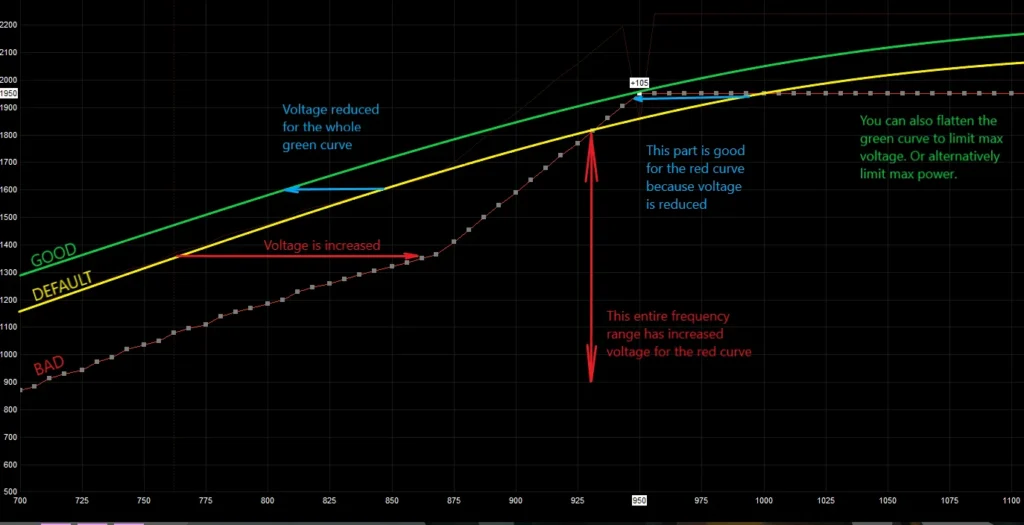
Yes, you can underclock a GPU. This means lowering its clock speed to reduce power use and heat. Underclocking may also improve stability but can decrease performance in games and applications.
FAQs:
1. What Is The Difference Between Undervolting And Overclocking?
Undervolting reduces the voltage supplied to your GPU to improve efficiency and lower heat output. Overclocking, on the other hand, increases the GPU’s performance by raising clock speeds, which can generate more heat and require higher voltage.
2. Can Undervolting Damage My Gpu?
Undervolting is generally safe and designed to improve efficiency. However, if done improperly or excessively, it can cause instability or crashes. Always make gradual adjustments and test your GPU to avoid potential issues.
3. How Much Can I Safely Undervolt My Gpu?
The safe amount of undervolting varies by GPU model. Start with small reductions and test for stability. Each GPU is different, so finding the right balance requires some experimentation.
4. Will Undervolting Affect My Gaming Performance?
Undervolting can impact performance, but the effects are usually minimal if done correctly. The goal is to find a balance that maintains performance while improving power efficiency and reducing heat.
5. How Often Should I Check My Gpu After Undervolting?
Regular monitoring is important, especially after making changes. Check your GPU’s performance and temperatures periodically to ensure stability and adjust settings if necessary.
Conclusion:
Undervolting your GPU is a safe and effective way to reduce heat, lower power use, and potentially extend its lifespan. By carefully adjusting the voltage, you can maintain good performance while enjoying a quieter and cooler system. Always make small changes and monitor stability for the best results.

I’m Noah Lucas, the voice behind the content you find here. With 5 years of experience in the GPU field, my goal is to provide clear and helpful information to everyone interested in this technology.
Whether you’re new to GPUs or looking to deepen your understanding, my articles aim to break down complex topics into simple, easy-to-understand language. This way, no matter where you’re from, you can find the information you need without any confusion.