Choosing the right display port for your GPU can make a significant difference in your overall experience, whether you’re gaming, working, or just watching videos. With multiple types of display ports available, it can be confusing to determine which one is best for your needs.
For the best video quality, use the DisplayPort on your GPU, especially for high refresh rates or resolutions. If multiple ports are available, pick the highest version, like DisplayPort 1.4, for better performance.
In this article, we will discuss “Which Display Port To Use On GPU”.
Table of Contents
What is a Display Port?
A Display Port is a digital display interface used to connect a video source to a display device. It is designed to replace older standards like VGA and DVI, offering higher bandwidth and support for more advanced features.
Unlike HDMI, which is often used for TVs and home entertainment systems, Display Port is commonly used in computer monitors and professional setups.
Differences Between Display Port and Other Ports

Display Port is different from other video connections in several ways:
1. HDMI:
HDMI is more common in TVs and home audio-visual systems. It carries both audio and video signals and supports CEC (Consumer Electronics Control) functions.
2. DVI:
DVI was a popular choice before Display Port but lacks advanced features like higher resolutions and refresh rates.
3. VGA:
VGA is an older analog standard that does not support high resolutions and is largely obsolete for modern high-definition displays.
Types of Display Ports
1. DisplayPort:
The standard DisplayPort connector is widely used and supports high resolutions and refresh rates. It can carry audio, video, and data signals over a single cable.
2. Mini DisplayPort:
Mini DisplayPort is a smaller version of the standard DisplayPort, often used in laptops and smaller devices. It provides the same performance as the full-sized DisplayPort.
3. HDMI:
HDMI (High-Definition Multimedia Interface) is a versatile port commonly used in TVs, gaming consoles, and home theater systems. It supports both video and audio signals.
4. DVI:
DVI (Digital Visual Interface) is used for connecting monitors to computers. It comes in several versions, including DVI-D (digital only), DVI-A (analog only), and DVI-I (integrated digital and analog).
5. VGA:
VGA (Video Graphics Array) is an older analog standard that has been largely replaced by newer digital interfaces but may still be found on some older equipment.
Understanding Display Port Versions:
Different versions of Display Port offer various improvements in performance and capabilities. Here’s a quick overview:
1. DisplayPort 1.1:
Supports resolutions up to 2560×1600 at 60Hz and bandwidth of 8.64 Gbps. Suitable for basic needs but lacks support for newer technologies.
2. DisplayPort 1.2:
Supports resolutions up to 3840×2160 (4K) at 60Hz and a bandwidth of 17.28 Gbps. Provides better performance and is compatible with most modern monitors.
3. DisplayPort 1.3:
Supports higher resolutions, up to 5120×2800 (5K) at 60Hz, and a bandwidth of 25.92 Gbps. Ideal for high-end displays and multiple monitor setups.
4. DisplayPort 1.4:
Supports 8K resolutions at 60Hz and 4K at 120Hz, with a bandwidth of 25.92 Gbps. Includes support for HDR (High Dynamic Range) content.
5. DisplayPort 2.0:
The latest version, supports resolutions up to 8K at 60Hz and 4K at 240Hz, with a bandwidth of 77.4 Gbps. Designed for future-proofing and high-performance requirements.
Which Display Port to Use for Gaming:
For gaming, the choice of Display Port can impact your experience significantly. To get the most out of your setup:
1. Optimal Display Port for Gaming Performance:
DisplayPort 1.2 or higher is recommended for gaming, as it supports higher refresh rates and resolutions that are crucial for a smooth experience.
2. Refresh Rate and Resolution Considerations:
Higher refresh rates and resolutions require more bandwidth. If you’re using a high-refresh-rate monitor (e.g., 144Hz or higher), DisplayPort 1.4 or 2.0 is ideal to ensure smooth performance.
Which Display Port to Use for Professional Work:

For professional work, especially if you’re dealing with high-resolution content or color-critical tasks:
1. Best Display Port for High-Resolution Work:
DisplayPort 1.4 or 2.0 is best for high-resolution monitors, such as those used for video editing or graphic design, as they offer higher bandwidth and support for 4K and 8K resolutions.
2. Color Accuracy and Bandwidth Needs:
For tasks requiring precise color accuracy, DisplayPort 1.4 and above provide support for HDR and higher bit depths, ensuring better color reproduction.
Display port 1.4 splitters with a GPU?
A DisplayPort 1.4 splitter lets you connect multiple monitors to one GPU port. Ensure your GPU supports DisplayPort 1.4 to maintain quality across all screens, especially for gaming or high-resolution displays.
Does which DisplayPort matter on GPU?
Yes, it matters. Using a higher version of DisplayPort on your GPU gives better video quality and supports higher resolutions and refresh rates. Always choose the latest version available for the best performance.
Which port do I use on a GPU?
Use the DisplayPort on your GPU for the best performance, especially for gaming or high-resolution displays. If your monitor supports it, connect to the highest version available, like DisplayPort 1.4, for optimal quality.
In which DP port should I plug my main monitor?
Plug your main monitor into the highest version of DisplayPort on your GPU, like DisplayPort 1.4, for the best performance. This ensures the best video quality and supports higher resolutions and refresh rates.
Should I plug my DisplayPort into my GPU?
Yes, plug your DisplayPort into your GPU for the best video quality. This connection supports high resolutions and refresh rates, giving you better performance, especially for gaming or high-definition displays.
Should I use HDMI or DisplayPort on GPU?
Use DisplayPort for better video quality and higher refresh rates, especially for gaming. HDMI is good for general use and home entertainment. Choose DisplayPort if you need high resolution or fast performance.
Can you use 2 display ports on GPU?
Yes, you can use two DisplayPorts on a GPU. This allows you to connect multiple monitors for an extended desktop or multi-screen setup. Ensure your GPU supports this feature and your monitors have the right connections.
Can DisplayPort cable damage GPU?
No, a DisplayPort cable cannot damage your GPU. It is designed to carry signals safely. Just ensure you use a good-quality cable and connect it properly to avoid any issues with your display.
Does it matter which DisplayPort cable I use?
Yes, it matters. Use a high-quality DisplayPort cable that matches your GPU’s version for the best performance. Higher versions support better resolutions and refresh rates, so choose a cable that meets your display needs.
Does it matter which DisplayPort I use on monitor?
Yes, it matters. Use the DisplayPort on your monitor that matches your GPU’s version for best performance. Higher versions support better resolutions and refresh rates, so choose the right port to get the best video quality.
Which display port to use on gpu gaming?
For gaming, use the highest version of DisplayPort on your GPU, like DisplayPort 1.4 or 2.0. This ensures the best video quality, high refresh rates, and smooth gameplay, which are important for an optimal gaming experience.
Does it matter which display port I use on GPU?
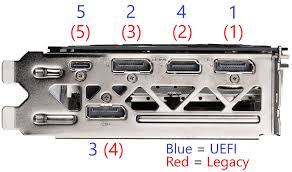
Yes, it matters. Using the highest version of DisplayPort on your GPU gives better video quality and supports higher resolutions and refresh rates. Choose the best port available to get the best performance for your display.
FAQs:
1. What is a Display Port on a GPU?
A Display Port on a GPU is used to connect your computer to a monitor, transmitting the video signal.
2. Which Display Port should I use on my GPU?
Use the Display Port that matches your monitor’s connection. DisplayPort is usually the best option if available.
3. Can I use multiple Display Ports on my GPU at the same time?
Yes, you can use multiple Display Ports to connect several monitors, allowing for extended or mirrored displays.
4. Does it matter which Display Port I use on my GPU?
It usually doesn’t matter, but ensure the port supports your monitor’s resolution and refresh rate.
5. What if my monitor doesn’t have a Display Port?
If your monitor lacks a Display Port, use HDMI, DVI, or an adapter that fits your monitor’s available ports.
Conclusion:
In conclusion, choosing the right DisplayPort on your GPU is key to getting the best performance from your monitor. For high resolutions and fast refresh rates, use the latest version of DisplayPort available, like 1.4 or 2.0. This will ensure top-quality video for gaming, professional work, and everyday use. Always match your DisplayPort version to your monitor’s needs.

I’m Noah Lucas, the voice behind the content you find here. With 5 years of experience in the GPU field, my goal is to provide clear and helpful information to everyone interested in this technology.
Whether you’re new to GPUs or looking to deepen your understanding, my articles aim to break down complex topics into simple, easy-to-understand language. This way, no matter where you’re from, you can find the information you need without any confusion.

